Clicking on Payments from the main navigation menu in the sidebar will bring up a table showing all of your payments.
Payment table
Payments are displayed in the order that they have been added, so all of the newest payments will be at the top.
The columns of data for each payment are:
- Status – displays the current status of the invoice.
- # – this columns is for the invoice number.
- Client – shows the client.
- Time – the time and date that this payment was made.
- Method – the payment method for this payment.
- Amount – the amount that was paid.
- Notes – if there were any notes recorded when making a manual payment, they will be displayed beneath the payment.
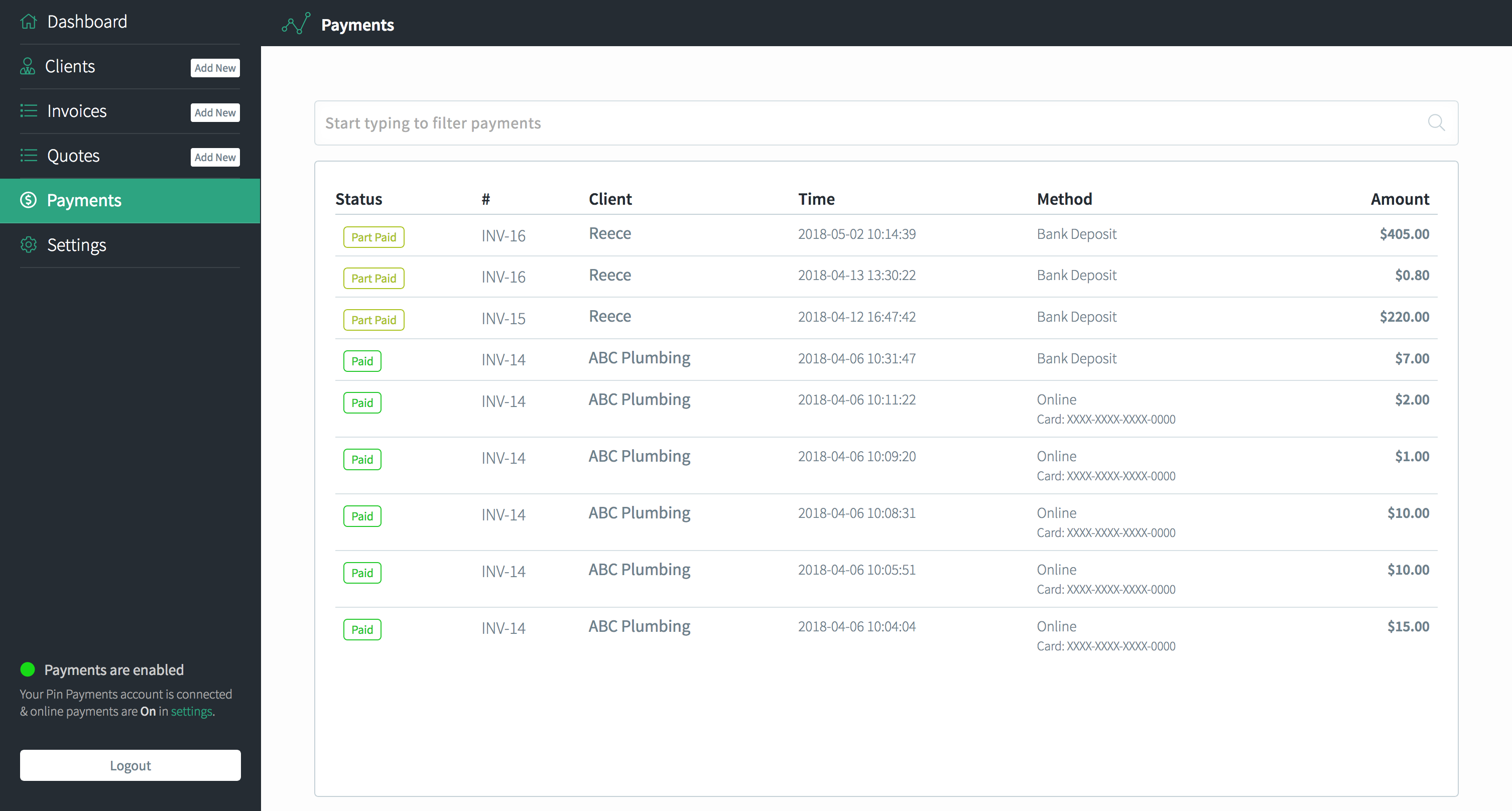
Above the table of payments is a search filter that allows you to easily filter payments by simply clicking on this search field and beginning to type. As you start to type, payments that do not match with what you are typing will disappear.
This allows you to easily search and filter payments by typing the client name, invoice number, invoice status, payment date, amount, method or notes.
Payments are not editable in any way and they can not be deleted.
